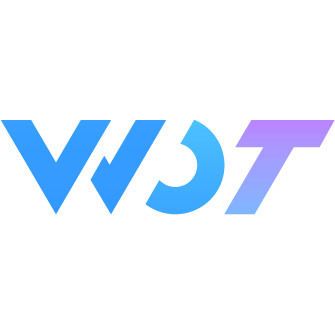Textarea 文本域
用于输入多行文本信息。
基本用法
可以通过 v-model 双向绑定输入框的值,通过 placeholder 设置占位提示文字。
<wd-textarea v-model="value" placeholder="请填写评价" />const value = ref<string>('')禁用
通过设置 disabled 属性,实现禁用文本域。
<wd-textarea v-model="value" disabled></wd-textarea>只读
通过设置 readonly 属性,实现文本域只读。
<wd-textarea v-model="value" readonly></wd-textarea>清空按钮
通过设置 clearable 属性实现清空按钮,设置show-word-limit与maxlength实现字数限制。
<wd-textarea v-model="value" :maxlength="120" clearable show-word-limit />有值且聚焦时展示清空按钮
设置 clear-trigger 属性,可以控制是否聚焦时才展示清空按钮。
注意
支付宝小程序暂不支持 clear-trigger 属性,且某种情况下清空按钮无法点击,原因参考此issue(希望可以早点解决,所以直接给蚂蚁的组件库提了个issue)。
<wd-textarea clear-trigger="focus" v-model="value14" :maxlength="120" clearable show-word-limit />点击清除按钮时不自动聚焦
设置focus-when-clear 属性,可以控制点击清除按钮时是否自动聚焦。
<wd-textarea v-model="value" :focus-when-clear="false" :maxlength="120" clearable show-word-limit />高度自适应
通过设置 auto-height 属性,实现高度自适应。
<wd-textarea v-model="value" auto-height />前置 icon
设置前置 icon prefix-icon,icon 为 icon 章节中的图标,如果没有你需要的图标,则使用 prefix 插槽进行自定义插入。
<wd-textarea v-model="value" prefix-icon="dong"></wd-textarea>设置 label 标题
设置 label 标题,可以和 cell-group 组合使用,形成 cell 展示类型。可以通过 label-width 设置标题宽度,默认为 '33%'。
<wd-cell-group border>
<wd-textarea label="基本用法" clearable v-model="value" placeholder="请输入..." />
</wd-cell-group>必填样式
设置了 label 的情况下,设置 required 属性,展示必填样式。
<wd-textarea v-model="value" placeholder="请输入..." label="必填" required></wd-textarea>输入框大小
通过设置 size 修改输入框大小,将 size 设置为 'large' 时字号为 16px。
<wd-textarea label="基本用法" size="large" v-model="value" placeholder="请输入..." />错误状态
设置 error 属性,输入框的值显示为红色。
<wd-textarea v-model="value" placeholder="请输入用户名" error />垂直居中
当设置 label 标题时,默认为顶部居中,设置 center 属性可以使标题和输入框垂直居中。
<wd-textarea label="基本用法" v-model="value" center />Attributes
| 参数 | 说明 | 类型 | 可选值 | 默认值 | 最低版本 |
|---|---|---|---|---|---|
| v-model | 绑定值 | string / number | - | - | - |
| placeholder | 占位文本 | string | - | 请输入... | - |
| placeholderStyle | 原生属性,指定 placeholder 的样式 | string | - | - | - |
| placeholderClass | 原生属性,指定 placeholder 的样式类 | string | - | - | - |
| disabled | 原生属性,禁用 | boolean | - | false | - |
| maxlength | 原生属性,最大输入长度,设置为 -1 时不限制最大长度 | number | - | - | - |
| auto-focus | 原生属性,自动聚焦,拉起键盘 | boolean | - | false | - |
| focus | 原生属性,获取焦点 | boolean | - | false | - |
| auto-height | 原生属性,是否自动增高(设置时 style.height 不生效) | boolean | - | false | - |
| fixed | 在 position:fixed 区域时需要设置为 true | boolean | - | false | - |
| cursorSpacing | 原生属性,指定光标与键盘的距离(取 textarea 底部距离和该值的最小值) | number | - | 0 | - |
| cursor | 原生属性,指定 focus 时的光标位置 | number | - | -1 | - |
| confirm-type | 设置键盘右下角按钮的文字 | string | done/go/next/search/send | - | - |
| confirm-hold | 点击键盘右下角按钮时是否保持键盘不收起 | boolean | - | false | - |
| show-confirm-bar | 是否显示键盘上方"完成"栏 | boolean | - | true | - |
| selection-start | 原生属性,光标起始位置(需与 selection-end 搭配使用) | number | - | -1 | - |
| selection-end | 原生属性,光标结束位置(需与 selection-start 搭配使用) | number | - | -1 | - |
| adjust-position | 原生属性,键盘弹起时是否自动上推页面 | boolean | - | true | - |
| disable-default-padding | 原生属性,是否去掉 iOS 默认内边距 | boolean | - | false | - |
| hold-keyboard | 原生属性,focus 时点击页面不收起键盘 | boolean | - | false | - |
| show-password | 显示为密码框 | boolean | - | false | - |
| clearable | 显示清空按钮 | boolean | - | false | - |
| readonly | 只读 | boolean | - | false | - |
| prefix-icon | 前置图标(使用 icon 组件类名) | string | - | - | - |
| show-word-limit | 显示字数限制(需设置 maxlength) | boolean | - | false | - |
| label | 设置左侧标题 | string | - | - | - |
| label-width | 设置左侧标题宽度 | string | - | 33% | - |
| size | 设置输入框大小 | string | - | - | - |
| error | 设置输入框错误状态(红色标识) | boolean | - | false | - |
| center | 有 label 时设置标题和输入框垂直居中(默认顶部居中) | boolean | - | false | - |
| no-border | 非 cell 类型下是否隐藏下划线 | boolean | - | false | - |
| required | cell 类型下必填样式 | boolean | - | false | - |
| prop | 表单域 model 字段名(表单校验必填) | string | - | - | - |
| rules | 表单验证规则 | FormItemRule[] | - | [] | - |
| clearTrigger | 显示清除图标的时机:always(输入框非空时展示)/ focus(聚焦且非空时展示) | InputClearTrigger | focus/always | always | 1.3.7 |
| focusWhenClear | 点击清除按钮时是否聚焦输入框 | boolean | - | true | 1.3.7 |
| ignoreCompositionEvent | 是否忽略文本合成系统事件处理(为 false 时触发 composition 相关事件,且在合成期间触发 input 事件) | boolean | - | true | 1.3.11 |
| inputmode | 输入数据类型提示 | InputMode | - | text | 1.5.0 |
InputMode 可选值
新增于 uni-app 3.6.16+ inputmode是html规范后期更新的内容。各家小程序还未支持此属性。
在符合条件的高版本webview里,uni-app的web和app-vue平台中可使用本属性,参见inputmode。
| 值 | 说明 |
|---|---|
| none | 无虚拟键盘。在应用程序或者站点需要实现自己的键盘输入控件时很有用。 |
| text | 使用用户本地区域设置的标准文本输入键盘。 |
| decimal | 小数输入键盘,包含数字和分隔符(通常是“ . ”或者“ , ”),设备可能也可能不显示减号键。 |
| numeric | 数字输入键盘,所需要的就是 0 到 9 的数字,设备可能也可能不显示减号键。 |
| tel | 电话输入键盘,包含 0 到 9 的数字、星号(*)和井号(#)键。表单输入里面的电话输入通常应该使用 。 |
| search | 为搜索输入优化的虚拟键盘,比如,返回键可能被重新标记为“搜索”,也可能还有其他的优化。 |
| 为邮件地址输入优化的虚拟键盘,通常包含"@"符号和其他优化。表单里面的邮件地址输入应该使用 。 | |
| url | 为网址输入优化的虚拟键盘,比如,“/”键会更加明显、历史记录访问等。表单里面的网址输入通常应该使用 。 |
FormItemRule 数据结构
| 键名 | 说明 | 类型 |
|---|---|---|
| required | 是否为必选字段 | boolean |
| message | 错误提示文案 | string |
| validator | 通过函数进行校验,可以返回一个 Promise 来进行异步校验 | (value, rule) => boolean | Promise |
| pattern | 通过正则表达式进行校验,正则无法匹配表示校验不通过 | RegExp |
Events
| 事件名称 | 说明 | 参数 | 最低版本 |
|---|---|---|---|
| input | 监听输入框 input 事件 | {value, cursor, keyCode} | - |
| focus | 监听输入框 focus 事件 | { value, height }, height 为键盘高度 | - |
| blur | 监听输入框 blur 事件 | { value } | - |
| clear | 监听输入框清空按钮事件 | - | - |
| linechange | 监听输入框行数变化 | { height: 0, heightRpx: 0, lineCount: 0 } | - |
| confirm | 点击完成时, 触发 confirm 事件 | { value } | - |
| keyboardheightchange | 键盘高度发生变化的时候触发此事件 | { height, duration } | - |
| clickprefixicon | 点击前置图标时触发 | - | - |
| clicksuffixicon | 点击后置图标时触发 | - | - |
Slot
| name | 说明 | 最低版本 |
|---|---|---|
| label | 左侧标题插槽 | - |
| prefix | 前置插槽 | - |
外部样式类
| 类名 | 说明 | 最低版本 |
|---|---|---|
| custom-class | 根节点样式 | - |
| custom-textarea-container-class | textarea 容器外部自定义样式 | - |
| custom-textarea-class | textarea 外部自定义样式 | - |